- Table of contents
- Using svnx
Using svnx¶
Note - svnx is ONLY for Mac computers.
Warning - In spite of claims made on hosting pages, this MAY NOT be compatible with your Mac's OS. If it crashes, then it's not compatible. Please refer back to Subversion Clients for an alternate solution.
Short Version¶
Confirm whether you already have Subversion (not svnx) installed:- open the Terminal application
- in the terminal window type: svn
- If it reports back with version information, then you already have it. If it complains that the program or command is not found, then you will need to install Subversion.
Install Subversion¶
Apple changed what they bundle into the operating system. If you have an older version of the operating system, it may already be installed. If you have a current version, then it most likely is not, or perhaps you installed it for some other purpose already. If you already have it, you should skip installing it again!
If you do not have it, then you must download and install Subversion first and then download and install svnX. Note that you may have to adjust your security settings to allow download and installation of the software.
The suggested method to install Subversion is to use the Mac's "brew" command, part of the "homebrew" package. This requires that you first install brew from https://brew.sh/. With that installed per the instructions on their site, install Subversion by opening the Terminal and entering:
brew install subversion
If there are difficulties, you may want to trouble shoot that (recommended) or use an alternate method to get Subversion as found in this document: export:training/A Guide to Installing svnX on Mac.docx
svnx¶
Note that you may have to adjust your security settings to allow download and installation of the software.
- Download svnX from here. NOTE - we do NOT check to see if this is the right / latest version!
- https://mac.softpedia.com/get/Development/Editors/SvnX.shtml - as of 9/24, latest version listed is from 2021, 2.0.1. Softpedia is not necessarily
https://subversion.assembla.com/svn/svnx/tags/svnX%202.0.dmg - 2.0 version - there are a few releases. All of these may STOP working with newer versions of the OSs of 9/24, requires a login and this is not availablehttps://code.google.com/archive/p/svnx/ - older 1.3x versions
- After installation, launch svnX
- IF svnX complains that it cannot find a subversion client, you will have to manually locate it and set that location in the svnX Preferences. In the svnx provided "Getting Started instructions" are some instructions and links for obtaining svn which you should have installed before installing svnx!
- Open a terminal window and enter: which svn
- that will return the complete path to the svn program. If it can't find it, then you will need to go back and install svn before you can proceed!
- open up the Preferences in svnX. Go to the General tab. There is a place to enter the svn folder name. This path should match the output from the which command and should NOT include /svn at the end. After ensuring that is correct, it should now work.
- IF svnX complains about a security issue, you will have to first install the subversion client then run the following command in the terminal window using YOUR project's project-identifier:
- svn info https://designlab.eng.rpi.edu/svn2/project-identifier
- when prompted, accept the security certificate "p" for permanently.
- Then svnX should be able to access your repository.
- After launching, two windows will show up, one for repository and one for working copies. If not, you can open these from the menu.
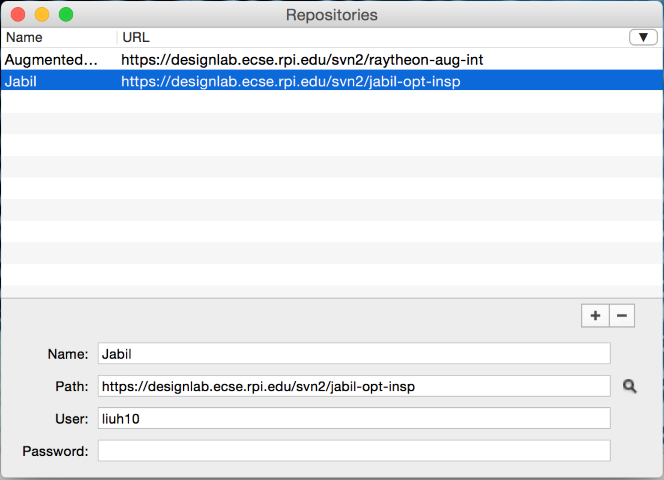
- In the repository window click the + to add your repository to the list:
Name: name it whatever you like to call for this project
Path: https://designlab.eng.rpi.edu/svn2/jabil-opt-insp
User: your EDN login user name
Password: your EDN login password
After this is set, double click the name of the repository, and wait for it to load, you should be able to see all the files in the repository after a short delay
- Create a folder somewhere in your laptop that you would like to store your working copy at
- Go back to the repository, click the "Checkout" button at the top right of the window, and navigate to the folder you just created
This step will take anywhere from a few minutes for a new project to over an hour for a multi-semester/year project. It will copy down all of the project files to your Mac.
- Now, use Finder and navigate to the working folder. You should have a copy of the files from your repository.Y ou are done! Congratulations!
Longer Version¶
The attachment svnx Guide.docx has step by step instructions with screen captures. Please report any corrections / enhancements in writing to your Project Engineer. You'll be helping create the next update for this!
SVN Plugins for MS Office¶
SVN plugins for MS Office allow users to Update and Commit a file from MS Office applications.
See the following for installation instructions: MSOfficeSVN installation guide