- Table of contents
- Diagrams and CAD
- Preparing CAD Files for Fabrication
- The Approval Process
- System Diagrams for Electrical Work
- P&ID Diagrams
- Hydraulic/Pneumatic Diagrams
- Simple (2D) Diagram Creation
- Mechanical 3D Drawings
- Example Capstone Drawing Package
- Capstone Drawing Checklist
- Manufacturing Processes Class - Technical Data Packets
- Schematics & PCB Layout
- Mechanical CAD for Electrical / Electronics Projects
- Mind Maps
- Lean & Quality Tools
Diagrams and CAD¶
Preparing CAD Files for Fabrication¶
The Approval Process¶
All CAD must be approved by your Project Engineer PRIOR to fabrication - whether the student team is fabricating things yourself or having our shop do the fabrication. Schedule an office appointment with your Project Engineer for this review. In general, for final approval, hard copy drawings are required. Preliminary discussions may be done with the model in CAD.
This diagram shows the general process: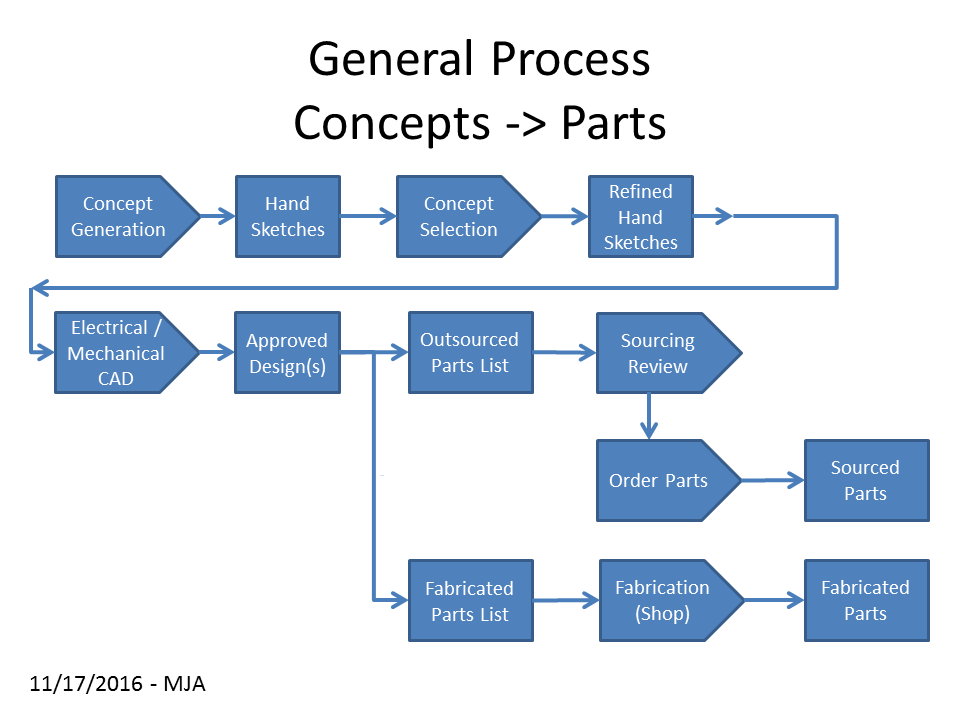
- will it work?
- will it provide the intended functionality?
- will it properly mate / interface to other components in the system either internal or external?
- how / can it be fabricated?
- is the equipment capable of producing the desired part(s)?
- what is the lead time - will it be available in time?
- what is the estimated cost?
- do the drawings follow established standards?
More information about creating the required diagrams and documentation can be found in the following sections.
System Diagrams for Electrical Work¶
It is important to create documentation for the individual circuits within a project as well as an interconnection or system level diagram to explain how the pieces go together. The attached scanned pages ( engineering-design-pages.pdf ) provide some drafting samples from a textbook, "Engineering Design for Electrical Engineers". This is NOT a template for any reports / memos - just a sample of some typical schematics.
These are not meant as definitive tutorials, only as samples of drawings from the industry.
P&ID Diagrams¶
These are typically created as DWG format documents.
A lightweight, free application "DRAFTSIGHT" can be used to create, edit, and view pure 2D DWG files. The link for this is below:
http://www.3ds.com/products/draftsight/free-cad-software/
NX, Bentley Microstation, and AutoCAD can also be used to create these.
If you have any questions, please contact Jeff Morris - morrij5@rpi.edu
Hydraulic/Pneumatic Diagrams¶
These are typically created using custom software, akin to CAD packages for mechanical part/assembly documentation.
For Capstone use, a PowerPoint slide can be used to describe connections and flows.
Be sure to use the industry standard symbols for components within the system. Both to get students accustomed to them, and so that when someone in the industry finally looks at them, it makes sense to them.
A document with typical components in Micrsoft Word format can be found here - http://opensourceecology.org/wiki/Hydraulic_Symbol_Library
PneuDraw is a simple free software package to draw pneumatic circuits - https://www.smc.eu/en-eu/products/engineering-tools/pneumatic_circuits_drawing
Simple (2D) Diagram Creation¶
As the standard laptop software kit includes PowerPoint, most students may elect to use that to draw diagrams. Alternatives include:- Solidworks - overkill for simple 2D diagramming but widely used on campus.
- NX - overkill for simple 2D diagramming but widely used on campus.
- Bentley MicroStation - once but not currently part of the standard Laptop software load
- DO NOT USE Visio - Microsoft's specific package for this purpose - NOT part of the standard RPI core load - please DO NOT USE
- DO NOT USE Dia - OpenSource package for most platforms (Win/Linux, but unknown for Mac). http://live.gnome.org/Dia [Note - cannot rotate objects!] - please DO NO USE
- DO NOT USE Microsoft Paint is NOT an acceptable method of image creation or modification
- DO NOT USE any AutoCAD product including Inventor - Do NOT use as this is NOT widely used on our campus at this time. People who already have either of the campus standard packages (NX / Solidworks) do not want/need to install yet another package. We are looking for maximum compatibility from semester to semester.
- DO NOT USE Illustrator - An excellent product from Adobe but unfortunately NOT (readily / freely) available to everyone.
- various Linux only alternatives - all interesting, but forces everyone on a team to migrate to Linux just to see/edit your drawings. Do NOT use these.
- DO NOT USE Draw.io or ANY web based software tools - these do not run within RPI's computing space and may allow intellectual property to be accidentally released. These are often 'specialty' tools, meaning that not everyone on the team, including your PE and CE, has necessarily used the tool and would require access & traiing.
Stick to the standard RPI issued software.
Output files should be in a format readable by the standard programs we uses, i.e. Microsoft Office. For example, image files should be JPG, PNG or GIF format.
Mechanical 3D Drawings¶
Use only one of the two campus standards - NX or Solidworks for the project. If your project is an ongoing one, please use the same CAD package as the previous team(s). Check with your team & Project Engineer to see which version should be used. Please DO NOT use any AutoCAD product including Inventor as this is not widely used on our campus at this time. People who already have either of the campus standard packages (NX / Solidworks) do not want/need to install yet another package. We are looking for maximum compatibility from semester to semester. The only exception would be if your Client requires an AutoCAD product. If so, then consult your Project Engineer.
Any assemblies designed or to be fabricated by the team should be represented in a complete physical drawing package. These prints may be handed over to machinists here on campus, made by students within the team, or sent off to outside vendors for fabrication. It is vital that packages are complete and free of ambiguity, to prevent mistakes and speed production. Leaving off a dimension may cause multiple days of delay as the question makes it to the team, and then the answer goes back to the fabricator. Assembly drawings also communicate your design to your Client and to future teams.
Apply as much foresight as possible, and design the technical drawing packet with the perspective of an outside viewer and far more importantly, the machinist in mind. Using existing drawing standards, ex: ANSI, helps with this communication. Having the design formulated in one’s mind, it is most common to exclude details/ reasoning that might otherwise be absolutely vital in understanding and visualizing the design at hand.
Because we are in the United States, commonly available hardware and materials are "imperial", i.e. in inches rather than metric. Unless specifically required by your Client , DO NOT use metric dimensions, metric hardware, or metric raw material in your design. This will only increase cost and complexity of fabrication.
The following is a partial checklist for full drawing packages:[review your drawings against the Capstone Drawing Guidelines to ensure completeness. - Excel
or PDF]
- Use the standard RPI B sized template. Do NOT alter the tolerance block unless you are making a metric drawing. - CAD_templates
- This can be printed on standard A size (8.5"x11"), simply chose 'scale to fit page'
- Cover sheet with isometric assembly view
- This must be complete, including parts of the assembly that might not necessarily have to be fabricated, but must be shown in order to display the manner in which the entire assembly comes together (how various parts relate to each other). Others may use this to assemble your device.
- This drawing page should also include an (smaller) isometric image of the completed assembly to offer a very complete picture of the assembly.
- Bill of Materials (BOM) - template posted here - Templates and Forms
- Part Number - same as file name. This MUST be consistent throughout the entire drawing packet, i.e. there should NOT be multiple things numbered as "part 1".
- Part Name (also consistent with the title of each part drawing)
- Description (does not have to contain fabricating details, including dimension or material, that would hinder/conflict with any changes that might be necessary)
- Quantity
- Required hardware (English units unless customer requires metric. For fabrication, convert to English for fabrication, except for metric specific parts)
- Sheet for each fabricated component with orthogonal and isometric views
- Cross sections as appropriate
- Useful descriptive part names
- Material
- Item number from BOM
- Rational / reasonable dimensions and tolerances based on cost and manufacturing method
- Each part drawing must contain all necessary dimensions that are required to allow the machinist to fabricate the part accurately.
- The dimensions should use the least number of decimal points possible in order to reduce the fabrication accuracy (translating to cost) of the part. Avoid having too many significant figures!
- There must be comprehensive and clear notes where necessary. These notes are messages to the machinist to clarify/specify fabricating instructions and/or special requirements/ treatments etc. that might be required for the specific part.
- The entire drawing page must include all necessary views, to allow the machinist or anyone viewing the document to fully comprehend and visualize the part with ease and assurance. The views typically used are Front, Top/Bottom and Left/Right. A scaled down (not necessary to mention scale) isometric view of the part is also, always helpful.
- The title block must be present in any and all technical drawings. The information MUST be accurate and up-to-date. The title block must be as complete as possible and provide all information not covered by the drawing itself.
- Referencing of parts and assemblies throughout the drawing packet MUST be simple and consistent.
- Materials:
- For most common materials such as aluminum (6061, 6063, 3000, 7075), carbon steel (cold or hot rolled), and stainless steel (304 or 316) in simple shapes such as bars, plates, and rods - specify the acceptable materials and let the shop take care of procuring.
- For special material such as special temper or alloy aluminum, composites, unusual alloys, specialty plastics, or special shapes that ease manufacturing, your Project Engineer will sign off on a material purchase. Please indicate in the notes section of the paper CAD drawing the material part number and order date when such special materials are ordered
- Final steps - follow the documented capstone process for procurement
Example Capstone Drawing Package¶
A past student Capstone project is presented as an example of a complete drawing package. This package is good, though by no means perfect. It is annotated with explanations of what is present, and corrections of some common issues. ( Example_Capstone_Drawing_Package_V2.0.pptx )
CAD Templates are available for both NX and SolidWorks with appropriate title blocks for Capstone Projects.
Capstone Drawing Checklist¶
Capstone Drawing Guidelines details the required aspects of CAD drawings - Excel
or PDF
Please review ALL drawings submitted for manufacturing against this checklist. This should help guide you to create complete and useful drawings of your components and assemblies. Expect your project engineer to review your prints against this checklist prior to authorizing production.
- Drafting Practices
- Drawing Policies
- dimensioning_and_tolerancing.pdf
- Capstone Drawing Guidelines Examples.pptx - visuals of what is asked for in document above
Manufacturing Processes Class - Technical Data Packets¶
We have two examples from this class that may be helpful as a reference. (Capstone projects typically DO NOT require this level of manufacturing process documentation.)Schematics & PCB Layout¶
For schematic capture and PCB making there are numerous tools. These have been documented elsewhere in this wiki:
Electronics Layout and Circuit Board Production
Mechanical CAD for Electrical / Electronics Projects¶
The mechanical engineers on a team are sometimes given the task of designing packaging for electrical / electronics items. Here are some helpful notes:- observer & reserve clearance for USB connectors
- design for wiring terminations on enclosure, rather than just holes for wires to pass thru
- clearance above / below circuit boards for components, wiring, headers, headers with something plugged into them
- unless attempting to meet a project's strict sizing requirements, it is generally much more difficult to work with a small enclosure than a larger one that allows room for fingers, tools, probes, etc. A first prototype can usually be larger than the final one. Discuss with your project engineer if there are concerns.
- holes for mounting screws
- clearance for wiring internal to the enclosure
- employ strain relief on any wires that pass through the enclosure. Note - it is generally NOT preferred to have any wires passing through the enclosure.
- understand and account for heat generated by the circuitry
- understand and account for power consumption / voltages as additional clearances may be needed and/or larger wires may be involved
- While is may be attractive to 3D print rectangular boxes, these are readily available from suppliers! Limit 3D printing to custom shapes.
- If using metal enclosures, consider insulation / spacing to avoid shorting the circuits. Note - avoid metal boxes if your project involves wifi or bluetooth as it will shield those radios rendering them useless!
Mind Maps¶
There are several alternatives for creating Mind Maps.- Freeplane (supersedes Freemind) is available on Sourceforge - http://www.freeplane.org . It is very easy to use and can trade files back and forth with Word. Can output mind maps as HTML also, making them handy for website use.
- Vue is also available on Sourceforge and offers more "decoration" options than Freemind including the addition of images to the mindmap which can be extremely handy. This has not been compared to the newer Freeplane package.
- Linux also includes some options not available on Windows - see your distribution's archives...
Lean & Quality Tools¶
- A number of free templates for creating lean and quality management tools - SPC charts, statistical analysis, QMS, Fish Bone, FMEA